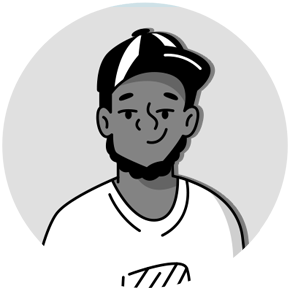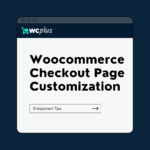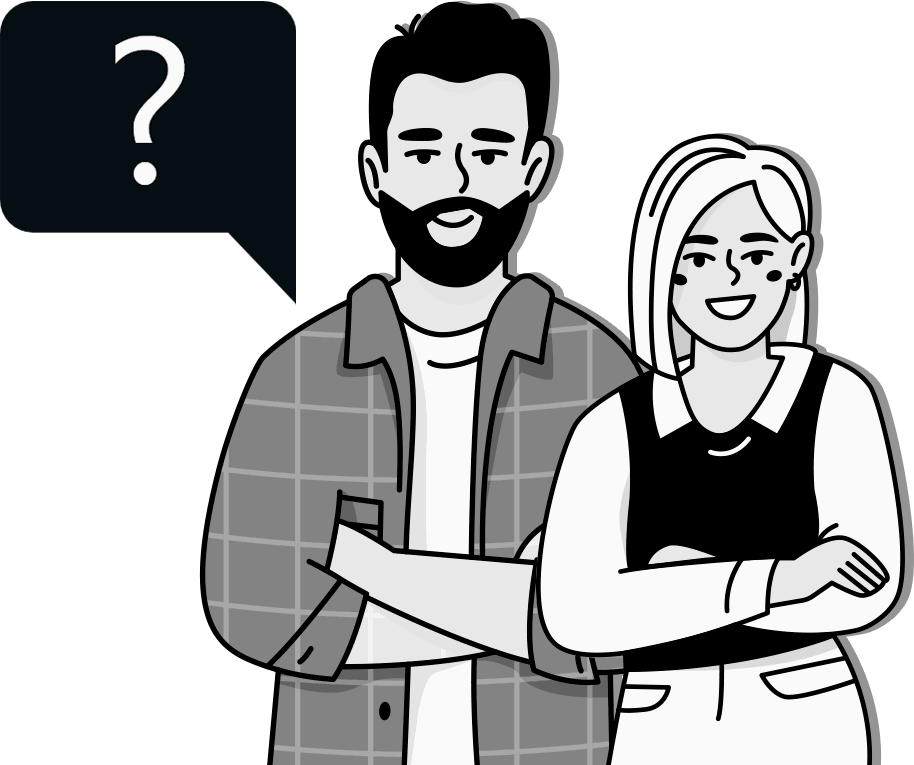Have you ever wondered how much a simple address error could cost your business? Your checkout process is not just a formality. It’s the crucial last step that ensures your products land in the right hands. For customer-focused stores like yours, the transaction only truly ends when buyers joyfully receive the items at their intended address.
Ensuring accurate delivery data is essential, as up to 25% of delivery failures stem from incorrect addresses. These aren’t just missed opportunities; they often translate into operational headaches and additional costs trying to rectify the errors. More significantly, research suggests that about 10% of customers affected by these issues may leave negative feedback, potentially souring the perceptions of 93% of your new customers right from their first interaction.
To tackle this challenge effectively, many businesses turn to tools that ensure accuracy right from the moment an address is entered. Enter Google Address Autocomplete—a simple yet powerful tool designed to streamline your checkout process. Let’s explore how this tool works and why it could be a game-changer for your online store.
What is Google Address Autocomplete?
Imagine a tool that could predict your thoughts and speed up typing by filling in the blanks for you—that’s what Google Address Autocomplete does for address entry during the checkout process. It simplifies the task of entering an address and enhances accuracy by suggesting possible matches in real-time. This feature taps into a vast database of addresses, updating suggestions based on each character your customers type into the text field.
The benefits of such a system are two-fold: it significantly reduces the time spent on form filling and minimizes the chances of errors in address entry, which are often the culprits behind delivery mishaps. By ensuring that the address data is correct from the get-go, you mitigate the risk of logistical issues and improve overall customer satisfaction.
How Does Google Address Autocomplete Work with WooCommerce?
Integrating Google Address Autocomplete with your WooCommerce store leverages the power of Google Maps and Places API, connecting your online shop to a global network of geographic data. This integration enables your store to accurately and efficiently serve customers from various regions without the need for extensive manual input or adjustments.
Here’s a breakdown of how the WooCommerce autocomplete integration works when users start typing into the address fields:
Initial Input
As users input their shipping address, each letter is captured in real-time by the Google Places Library integrated into your WooCommerce checkout.
This responsiveness is required for the autocomplete feature to begin the process of querying potential addresses based on the incomplete information provided by users.
API Request
The captured text is formatted into a query that adheres to the specifications of Google Place API.
This structured query includes the text inputted by users and additional details that improve the search. For example, it could include the type of place to look for and any geographical constraints.
The query is then sent as a request to Google’s servers through a secure HTTPS connection to ensure safe transmission.
Geolocation and Prediction
This step has 2 options depending on the users’ permission to access their current location.
Geolocation integration is used when the API is given an entry by using the text in the address field to prioritize addresses close to the user’s actual location. This is particularly useful for mobile users or when you aim to enhance locality relevance in checkout address suggestions for WooCommerce.
When the API is refused access, Google’s algorithm uses Predictive Analysis and Matching to analyze input text and global addresses and forecast what users want to type.
Address Suggestions
The user is presented with a dynamic dropdown list beneath the input field containing a ranked list of address suggestions that the Google Maps API has returned.
With every extra character the user types, this list is updated interactively, improving the recommendations in real time.
This phase must be implemented properly to maintain the usability of your checkout process. You must ensure that this process is carefully designed so that the suggestions are readable and selected on various devices and screen sizes.
Selection and Autofill
Autofill is triggered when a user clicks on a suggestion that matches their address.
All information related to the chosen address, such as the street name, city, and postal code, is obtained from Google’s servers and used to automatically fill in the relevant areas in the checkout form.
Users can check and, if required, edit any information that was automatically filled in. By taking this precaution, users maintain control over the information provided with their order even when you use an address autofill plugin for fields on the checkout.
The address autocomplete feature aims to make the checkout experience as simple and efficient as possible, eliminating friction and increasing conversion rates for online businesses.
However, various ways exist to integrate Google Address Autocomplete into a WooCommerce checkout page, ranging from direct API connectivity to user-friendly plugins.
The address autocomplete plugin for WooCommerce is advised for a more straightforward implementation.
Plugins are simple to install and configure, generally requiring only a few clicks to activate on your checkout page. WC Plus, for instance, makes integration easier and offers more customization choices to meet the unique needs of your online store.
How to Implement Google Address Autocomplete with WcPlus
Install the WC Plus WooCommerce Plugin
Enabling the Address Autocomplete functionality is crucial in ensuring that your customers can effortlessly enter their shipping addresses without errors. Here’s a step-by-step guide to activating this feature via WcPlus, one of the best woocommerce address autocomplete plugins:
Accessing the Settings:
To set up google address autocomplete, navigate to the WC Plus dashboard. Click on Options and then the Optional tab. Here, you will find various settings that can enhance your store’s functionality
Activating Address Autocomplete:
At the top of the page, look for the Enable Address Autocomplete (Google Places API) option. This setting is your gateway to integrating Google’s powerful address prediction into your checkout process.
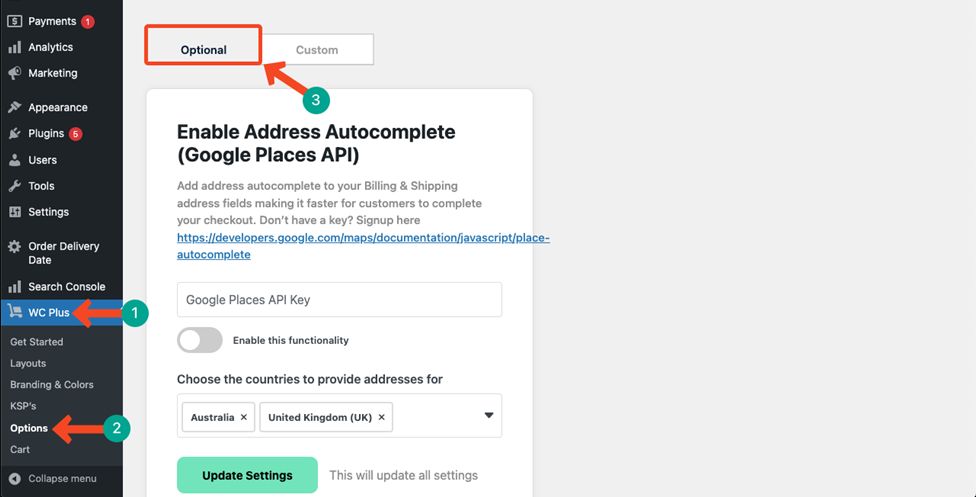
Get a Google API Key
You’ll need an API key from Google to make the autocomplete functionality work. Visit the Google Maps Platform at Google Place API and sign up or log in to create an account. Follow the prompts to generate a new API key.

Enable the WooCommerce Address Autocomplete Feature
Return to the WC Plus Address Autocomplete page and enter the newly obtained Google API key into the box labeled Google Place API Key. Make sure to toggle on the functionality right below where you input the key.
Select the countries for which you want the address autocomplete to be available. This helps tailor the autocomplete feature to your specific market and customer base.
After configuring all the necessary details, press the Update Settings button to save your changes. This will activate the Google address autocomplete feature, streamlining the checkout process for your customers.
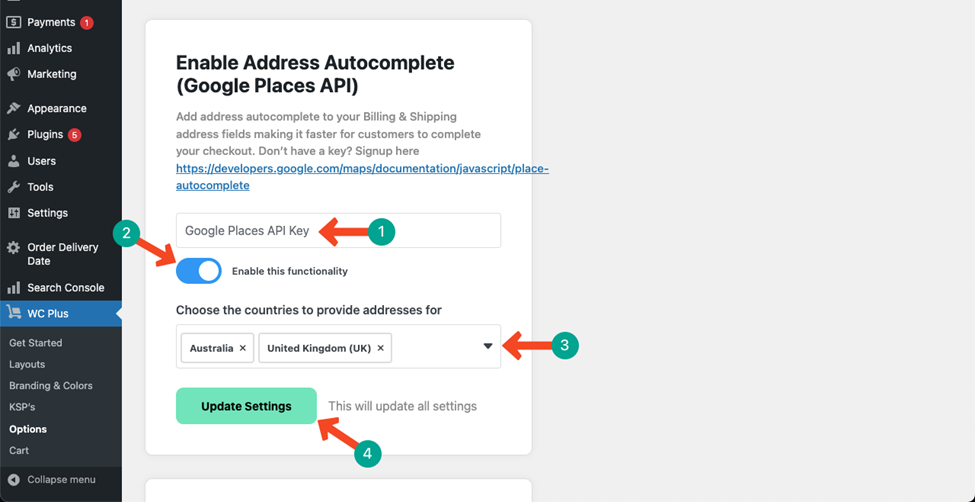
Streamline Your WooCommerce Checkout with Google Address Autocomplete
Integrating Google Address Autocomplete enhances your WooCommerce store’s checkout process, ensuring a smoother and more efficient customer experience. This straightforward upgrade reduces errors and speeds up transactions, leading to higher customer satisfaction and improved operational efficiency.
Follow the simple steps outlined in this guide to activate this feature through WC Plus, an easy-to-use woocommerce address autocomplete plugin. The setup is quick, and the benefits are immediate—fewer errors, happier customers, and a streamlined checkout process.
Ready to elevate your online store? Install WC Plus today and transform your checkout experience. Boost your conversions and keep your customers coming back for more!