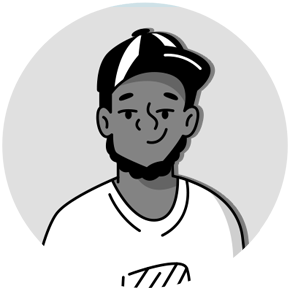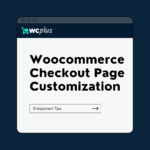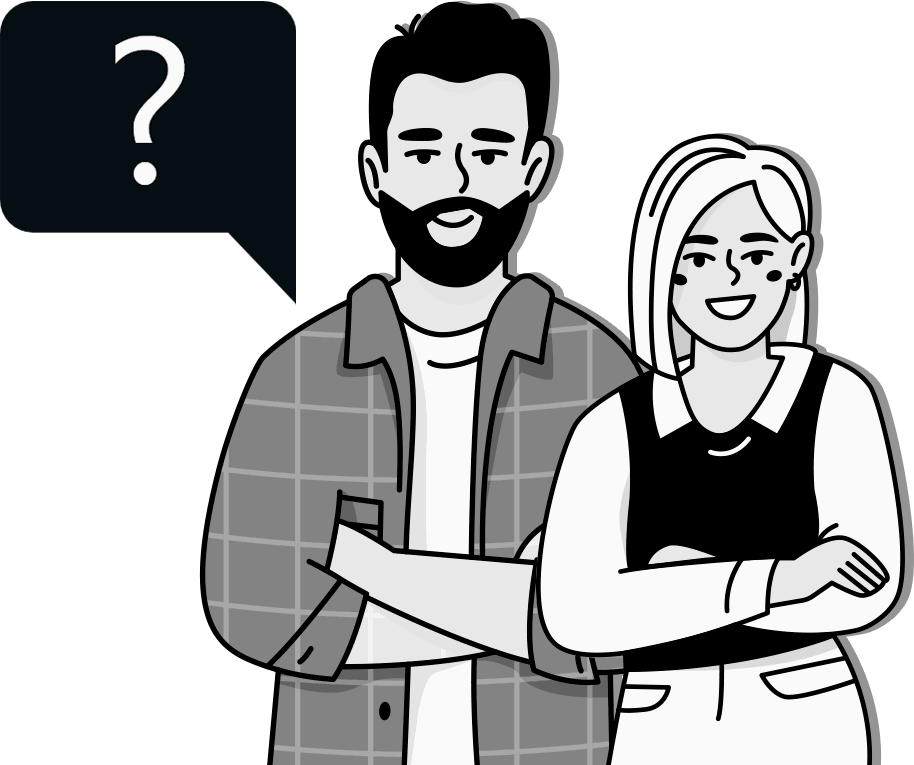Running an online store using WooCommerce offers extensive flexibility and functionality, but enhancing the user experience can differentiate your store. At the heart of personalization is the “My Account” page, where customers interact with their order history, update personal data, and access account details. By customizing this page, you can transform it from a standard utility into a tailored touchpoint that resonates with your users.
However, customizing the “My Account” page isn’t just about aesthetic appeal; it’s about functionality—integrating custom fields, refining the layout with custom CSS, and simplifying navigation through menu items. This guide will walk you through various methods to enhance this page, whether tweaking template files, incorporating a child theme, or utilizing powerful plugins like WC Plus for a seamless design experience.
From adjusting the background color to enhancing the WooCommerce login process, the improvements we explore can significantly boost the customer experience, making your WooCommerce store a preferred destination for your clientele. By the end of this guide, you’ll be equipped to customize your WooCommerce My Account page to serve your customers better and meet your business objectives.
What is the My Account Page?
The “My Account” page, or the My Account dashboard, is a cornerstone of any WooCommerce store. It is a central hub where customers can manage nearly every aspect of their relationship with your store. This page includes menu items or account tabs, crucial for facilitating easy navigation and enhancing the customer experience.
At its core, the default WooCommerce My Account page offers several key features.
While these features form the foundation of the custom My Account page, the default setup might not fully align with your branding or meet the specific needs of your business. Customizing this page allows you to add custom endpoints, modify the layout with custom CSS, or enhance functionality, which can improve user experience and potentially increase customer retention and sales.
Despite its importance, making changes to the My Account page without technical skills can be challenging. The page’s structure and functionality are typically modified by developers with knowledge of PHP, custom CSS, and other web technologies. However, plugins like the WooCommerce Account Pages plugin simplify the customization process, allowing store owners to make adjustments without needing to code.
By enhancing the My Account page, you can tailor it to reflect your brand better and provide a more personalized experience for your customers. This customization helps retain customers and encourages them to engage more deeply with your WooCommerce store.
The Benefits of Customizing Your WooCommerce My Account Page
Customizing the “My Account” page on your WooCommerce store offers numerous benefits beyond mere aesthetics. This central dashboard is where customers manage their interactions with your store—from tracking orders and updating profiles to adjusting settings and handling sensitive information. Here’s why you should consider personalizing this essential page:
Enhanced User Experience
A well-customized “My Account” page simplifies navigation and makes managing accounts effortless. Organizing information intuitively and adding user-friendly features ensures a smoother experience. This customization leads to higher satisfaction and can dramatically reduce the need for customer support inquiries.
Increased Customer Retention
Personalizing the account menu to meet your users’ unique needs and preferences fosters a deeper connection with your brand. Customers are more likely to return When they find it easy to access their information and see relevant offers and updates. Enhancing this page can keep your customers returning, boosting your retention rates.
Boosted Sales Through Targeted Promotions
Utilise your “My Account” page to directly promote offers, loyalty rewards, and personalized product recommendations to your customers. This targeted approach enriches the shopping experience and increases the likelihood of repeat purchases and upsells.
Reduced Cart Abandonment and Returns
By providing all necessary product details, shipping updates, and tracking information in one accessible location, you help alleviate common purchasing anxieties.
WC Plus, for example, allows you to provide your customers with a customized multi-step WooCommerce checkout page.
This clarity can decrease the rate of cart abandonments and product returns, ensuring customers feel confident about their transactions.
Customization with Ease
You can make these changes without deep coding knowledge by leveraging third-party plugins and add-ons, like the WC Plus WooCommerce Account Pages plugin. This means you don’t have to customize the WooCommerce My Account Page Programmatically, making aligning the page with your brand’s visual and functional standards easier.
Consistency in Branding
By designing the look and feel of the My Account page, you reinforce your brand’s identity. Consistent branding across your store helps build trust and enhances the overall aesthetic appeal of your site.
Focusing on these strategic enhancements allows you to transform the “My Account” page from a primary functional area into a compelling, engaging, and convenient part of your WooCommerce store. Doing so improves the shopping experience and supports your business goals by increasing user engagement and loyalty.
How To Customize Your WooCommerce My Account Page
Customizing the “My Account” page in your WooCommerce store is a simple way to enhance your user interface’s visual appeal and functionality. Here’s how you can make these changes seamlessly using a simple plugin, even if you’re not tech-savvy.
Changing Text on the My Account Page
First, log into your WC Plus Dashboard to begin the customization process. Navigate to your plugin’s settings by selecting WC Plus > My Account. Once there, you will see an option to enable customization of the My Account page. Toggle this option to activate the editing features.
After enabling the page for customization, scroll down to find the text editing options. Here, you can add your touch by updating the “Big Heading Text” and “Smaller Text.” These headings are often the first elements your customers will notice, so choosing words that reflect your brand’s tone and message is crucial.
Don’t forget to save your changes by clicking the “Update Settings” button. This step ensures that all your modifications are applied and preserved.
Adding Functional Buttons
As you scroll down, you can add a functional button to the My Account page.
This button can significantly improve navigation and user experience by directly linking frequently used areas like the shop page. Input the label for the button in the “Shop Button Text” field and paste the URL for the shop page in the “Shop Button Link” box.
Remember, aligning this button with user expectations can drive better engagement and ease of use.
Once again, hit the “Update Settings” button to implement these new elements.
Changing the Color Palette of the My Account Page
Color plays a pivotal role in user experience. To modify the color scheme, navigate to WC Plus > Branding & Colors and access the “Header” tab. You can personalize your site by adding a new header and favicon logos here. Just click the “Add Logo” button to upload your images.
Further down, you’ll find the “Header Colors” section where you can select your desired color for the header background, icons, and text. Each color choice should align with your brand’s aesthetic and the overall design of your website.
Don’t overlook the “Body” tab, where you can adjust the background color, text link color, and the color of next step or checkout buttons. These changes can make your My Account page not only more attractive but also more intuitive for users.
After all your selections are made, save your settings to see your new design come to life.
Preview Your Customizations
To ensure everything looks as expected, visit the front end of your My Account page and refresh it. This final step lets you view all the changes in real-time, ensuring your page looks good and functions perfectly for your customers.
By following these steps, you can effectively customize the My Account page in WooCommerce to better meet your customers’ needs and enhance their overall experience on your site. This customization not only makes the page more visually appealing but also more practical and user-friendly.
Best Practices for Customizing Your WooCommerce My Account Page
When enhancing the “My Account” page on your WooCommerce site, applying best practices can significantly improve both the user experience and customer engagement. Here are some crucial tips to help you effectively customize this critical component of your eCommerce platform.
Opt for a Clean and Intuitive Layout
A well-organized layout is fundamental to a user-friendly “My Account” page. Statistics suggest that as many as 38% of users may disengage from a site if the content or layout is unappealing.
To prevent this, ensure that your layout is clean and that navigation is intuitive. This can include clearly labeled tabs, streamlined menus, and a straightforward, accessible design that makes it easy for customers to find exactly what they need without confusion.
Enhance Personalization with Custom Avatars
Allowing users to upload custom avatars adds a personal touch that can make your site feel more welcoming and engaging, particularly for communities or platforms with a social element.
A profile picture allows users to express their identity and enhances their connection to your brand. You can further this engagement by integrating loyalty programs and social features that encourage users to interact more deeply with your site.
Encourage Customer Engagement and Incentivize Loyalty
Engaging your customers with the “My Account” page can increase loyalty and repeat purchases. Consider these strategies:
Email Collection for Marketing
Prompt users to subscribe to your emails during account setup or modification. This enables direct communication for promotions and updates, enhancing customer retention.
Surveys for Feedback
Incorporate a short survey within the account dashboard to gather feedback about their experiences. This not only shows that you value their input but also helps you refine your offerings.
Exclusive Offers
Provide discount codes or special promotions directly on the My Account page. This can motivate additional purchases and enhance the perceived value of maintaining an account.
Streamline Customer Support Access
Make it simple for customers to get support when needed. Consider adding a dedicated customer support section or an endpoint on the “My Account” page.
This could link to a comprehensive FAQ, a contact form, or details on how to reach out via other channels. Reducing the effort needed to get help can significantly enhance user satisfaction and trust in your brand.
Implementing Effective Changes
When making these customizations, it’s crucial to maintain a balance between functionality and aesthetics. Use tools and plugins wisely to ensure effective, sustainable, and manageable changes without extensive coding knowledge.
Testing and Feedback
Always test new features extensively and be open to feedback from your users. Continuous improvement based on actual user interactions can lead to a more effective and beloved My Account page.
By adhering to these best practices, you can create a My Account page that not only meets the basic needs of your customers but also exceeds their expectations, fostering a stronger bond with your brand and potentially boosting your sales.
Conclusion
Customizing the “My Account” page in your WooCommerce store can significantly enhance functionality and aesthetic appeal, providing a more personalized and engaging experience for your customers.
Whether you’re a seasoned developer or a store owner with minimal technical knowledge, plugins such as WC Plus enable you to tailor the My Account page to meet the needs of your users better and align with your brand’s identity. With the ability to modify everything from layout and color schemes to adding new functionalities like custom fields and social features, the possibilities for customization are nearly limitless.
We hope this guide has provided valuable insights and practical steps to enhance your WooCommerce My Account page. By following the best practices outlined and utilizing versatile plugins, you can create a more inviting and functional account dashboard that encourages customer loyalty and enhances user satisfaction.
Install WC Plus now and take the first step towards a more customized and customer-friendly shopping experience on your WooCommerce site.